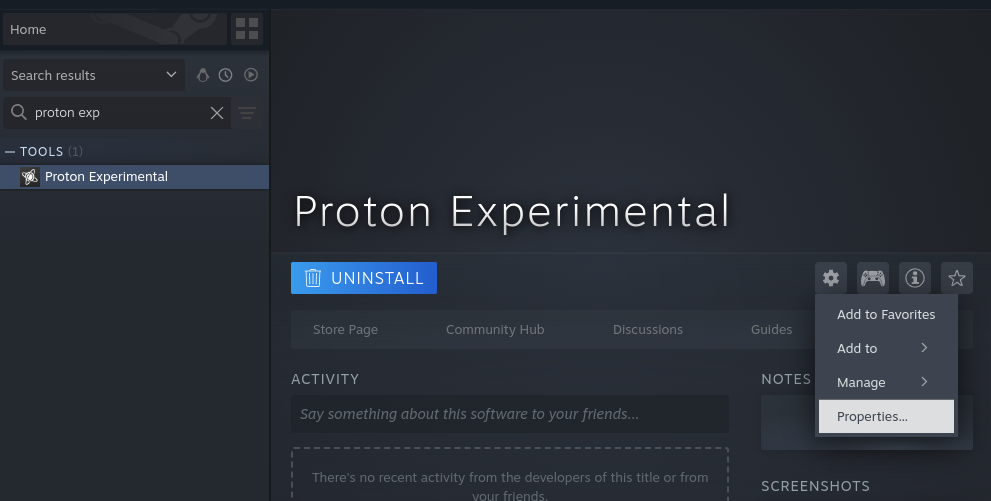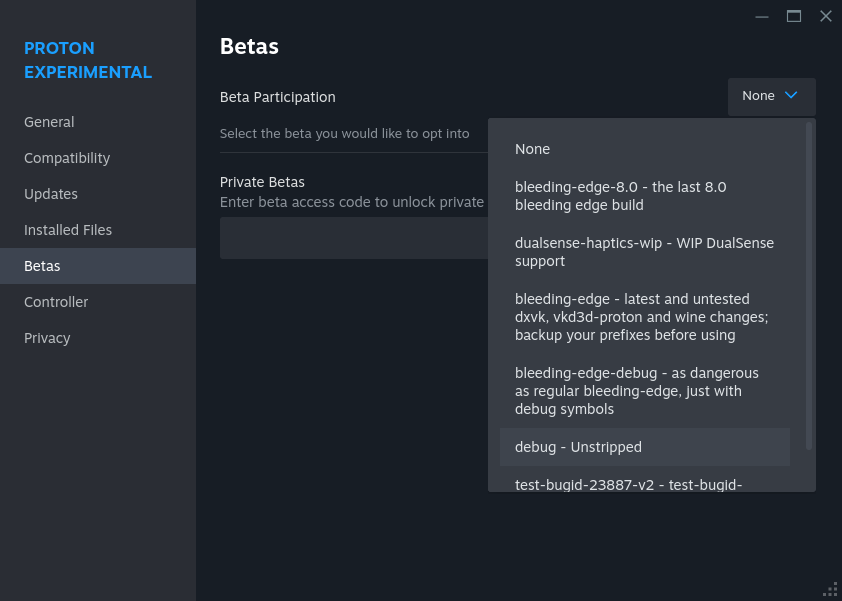8.0 KiB
Proton Debugging Tips For Linux / Wine Developers
Table Of Contents
- Debug Proton Builds
- Attaching A Debugger
- Attaching Before The Program Starts
- Getting Shell Inside Of The Steam Runtime
- Starting A Different Binary
Debug Proton Builds
Debug builds contain symbols and should be used for live debugging session.
- Locate the version of proton you are using in your Steam Library (e.g. Proton Experimental), click on a cog and select properties.
- In the "betas" tab select "debug - unstripped".
- Chosen Proton version will now download and update and the symbols will be available.
For instruction on how to make a custom debug build see README.md#debug-builds.
Attaching A Debugger
Running GDB and attaching to a running .exe works out of the box:
$ ps | grep Game
2263566 ? tsl 0:09 Z:\home\ivyl\.local\share\Steam\steamapps\common\Game\Game.exe
$ gdb
GNU gdb (GDB) 14.1
...
(gdb) attach 2263566
Attaching to process 2263566
[New LWP 2263569]
...
0x000075dce0cd788d in ?? ()
With Proton Experimental (and >= 9.0-2), GDB should be able to load the symbols right away. However, for the most seamless experience you will want to use a custom version of GDB with a couple of patches to better integrate with Wine.
You can find this fork at https://gitlab.winehq.org/rbernon/binutils-gdb,
which you can build with configure && make all-gdb && make install-gdb.
Make sure to have python development packages installed, as GDB python
support will be required.
NOTE: using a debug Proton build will greatly improve the experience.
With this custom GDB you can source Wine's custom unwinder
in your ~/.gdbinit, and you will get backtraces across PE / unix boundaries.
With older Proton you can use source wine's
gdbinit
to make load-symbol-files command available that uses /proc/$pid/maps to
load the symbols:
(gdb) source ~/src/proton/wine/tools/gdbinit.py
(gdb) load-symbol-files
loading symbols for /home/ivyl/.local/share/Steam/steamapps/common/Proton - Experimental/files/lib64/wine/x86_64-windows/kernelbase.dll
...
(gdb) bt
#0 0x000075dce0cd788d in ?? ()
#1 0x000075dcdf26e842 in futex_wait (timeout=0x0, val=0, addr=0x75dcdd8383e0) at ../src-wine/dlls/ntdll/unix/sync.c:127
#2 NtWaitForAlertByThreadId (address=<optimized out>, timeout=0x0) at ../src-wine/dlls/ntdll/unix/sync.c:2658
#3 <signal handler called>
#4 0x000000017000ebb4 in NtWaitForAlertByThreadId ()
#5 0x00000001700367f9 in RtlWaitOnAddress (addr=addr@entry=0x4850970, cmp=0x3d12fa9c, cmp@entry=0x3d12fabc, size=size@entry=4, timeout=timeout@entry=0x0) at ../src-wine/dlls/ntdll/sync.c:941
#6 0x000000017003276a in RtlSleepConditionVariableSRW (variable=0x4850970, lock=0x4850908, timeout=0x0, flags=<optimized out>) at ../src-wine/dlls/ntdll/sync.c:837
#7 0x000000007b061e41 in SleepConditionVariableSRW (variable=<optimized out>, lock=<optimized out>, timeout=<optimized out>, flags=<optimized out>) at ../src-wine/dlls/kernelbase/sync.c:1064
#8 0x000000035915c892 in dxvk::condition_variable::wait (lock=..., this=0x4850970) at ../src-dxvk/src/dxvk/../util/log/../thread.h:251
#9 dxvk::condition_variable::wait<dxvk::DxvkPipelineWorkers::runWorker(dxvk::DxvkPipelinePriority)::<lambda()> > (pred=..., lock=..., this=0x4850970) at ../src-dxvk/src/dxvk/../util/log/../thread.h:257
#10 dxvk::DxvkPipelineWorkers::runWorker (this=0x48508f0, maxPriority=dxvk::DxvkPipelinePriority::Normal) at ../src-dxvk/src/dxvk/dxvk_pipemanager.cpp:140
#11 0x00000003591a7781 in std::function<void ()>::operator()() const (this=0x4852ee0) at /usr/x86_64-w64-mingw32/include/c++/10.3.0/bits/std_function.h:622
#12 dxvk::thread::threadProc (arg=0x4852ed0, arg@entry=<error reading variable: value has been optimized out>) at ../src-dxvk/src/util/thread.cpp:68
#13 0x000000007b6146ed in BaseThreadInitThunk (unknown=<optimized out>, entry=<optimized out>, arg=<optimized out>) at ../src-wine/dlls/kernel32/thread.c:61
#14 0x000000017000f1a7 in RtlUserThreadStart ()
#15 0x0000000000000000 in ?? ()
Attaching Before The Program Starts
Launch the software with PROTON_WAIT_ATTACH=1 %command% set as the launch
command in game's properties. Our steam.exe shim will then wait for debugger
and only then exec the proper executable.
Make sure that you follow child processes:
set follow-fork-mode child
Getting Shell Inside Of The Steam Runtime
Set your launch options to: PROTON_LOG=1 STEAM_COMPAT_LAUNCHER_SERVICE=proton %command%
Then in steam-$GAMEID.log you should see the following:
Starting program with command-launcher service.
To run commands in the per-app container, use a command like:
/home/ivyl/.local/share/Steam/steamapps/common/SteamLinuxRuntime_sniper/pressure-vessel/bin/steam-runtime-launch-client \
--bus-name=:1.307 \
--directory='' \
-- \
bash
After invoking it you end up in a shell with the environment variables,
including WINEPREFIX are set and you can invoke wine directly, e.g.:
[ivyl@crabcraft x64]$ wine winedbg
Wine-dbg> info process
pid threads executable (all id:s are in hex)
0000028c 1 'start.exe'
0000029c 1 \_ 'winedbg.exe'
=000002a4 1 \_ 'winedbg.exe'
00000294 2 \_ 'conhost.exe'
00000030 10 'services.exe'
000000e4 6 \_ 'rpcss.exe'
000000b0 3 \_ 'svchost.exe'
00000094 6 \_ 'plugplay.exe'
00000064 9 \_ 'winedevice.exe'
0000003c 8 \_ 'winedevice.exe'
00000020 3 'steam.exe'
00000128 62 \_ 'Game.exe'
000000d0 3 \_ 'explorer.exe'
0000010c 3 \_ 'tabtip.exe'
NOTE: If you need a predictable bus name instead of the unique connection
name (the :1.307 from example above) you can use com.steampowered.App1234567
where 1234567 is the Steam App ID for the title you are debugging.
You can always use a tool like qdbus to list available bus names.
Starting A Different Binary
If you want to start a different binary than the game's default you can use a
few methods. All of the examples below will use winecfg.
Substitution
You can use the following launch option:
echo "%command%" | sed 's/proton waitforexitandrun .*/proton waitforexitandrun winecfg/' | sh
The full substitution of proton waitforexitandrun .* is necessary as the
original %command% is very long and may contain multiple mentions of proton
or the original binary.
Pressure-Vessel Shell
Pressure-vessel allows to spawn an xterm instead of launching Proton. This
can be accomplished by setting PRESSURE_VESSEL_SHELL=instead. The easiest way
is to set the launch option to:
PRESSURE_VESSEL_SHELL=instead %command%
The original coommand is then contained in $@, e.g.:
/home/ivyl/.local/share/Steam/steamapps/common/SteamLinuxRuntime_sniper/pressure-vessel/bin/steam-runtime-launcher-interface-0 container-runtime /home/ivyl/.local/share/Steam/steamapps/common/Proton - Experimental/proton waitforexitandrun /home/ivyl/.local/share/Steam/steamapps/common/Game/Game.exe
From this point you can invoke proton script as all the required environment
variables are set. If you are copying the path from $@ make sure to escape or
quote parts that contain spaces.
To start winecfg something like this can be entered:
"/home/ivyl/.local/share/Steam/steamapps/common/Proton - Experimental/proton" waitforexitandrun winecfg