Table of Contents
- Installing Mapbase
- Using Mapbase in Hammer
- <img src="https://developer.valvesoftware.com/w/images/c/cb/Warning.png" width="20"/><img src="https://developer.valvesoftware.com/w/images/c/cb/Warning.png" width="20"/><img src="https://developer.valvesoftware.com/w/images/c/cb/Warning.png" width="20"/> Setting up Mapbase for Hammer has two extra steps compared to setting up Hammer for other mods! <img src="https://developer.valvesoftware.com/w/images/c/cb/Warning.png" width="20"/><img src="https://developer.valvesoftware.com/w/images/c/cb/Warning.png" width="20"/><img src="https://developer.valvesoftware.com/w/images/c/cb/Warning.png" width="20"/>
- Custom game config
- The shortcut
- Compile tools
- Conclusion
This file contains invisible Unicode characters that are indistinguishable to humans but may be processed differently by a computer. If you think that this is intentional, you can safely ignore this warning. Use the Escape button to reveal them.
This file contains Unicode characters that might be confused with other characters. If you think that this is intentional, you can safely ignore this warning. Use the Escape button to reveal them.
First off, get the latest version by downloading the latest build. It should have three folders inside of a .zip archive.
ℹ️ NOTE: If you are wanting to have your mod contain the entirety of Mapbase so players do not need to download Mapbase separately please refer to this page before continuing to the Using Mapbase in Hammer section.
Installing Mapbase
"Installing" Mapbase is basically just like any other Source mod, except there's three folders instead of one. To install Mapbase, follow these instructions:
- Install Source SDK Base 2013 Singleplayer and set the branch to
upcomingif you haven’t already. - Extract
mapbase_episodic,mapbase_hl2, andmapbase_sharedfrom the .zip archive downloaded earlier to your “SteamApps/sourcemods” directory. - Restart Steam.
You should now have “Mapbase - Episodic” and “Mapbase - HL2” in your Steam library. If not, make sure you're using the same drive Steam is installed on and ensure that you extracted the folders correctly. (e.g. SteamApps/sourcemods/mapbase_shared)
If you have followed all instructions correctly, Mapbase should be fully playable at this point. mapbase_episodic is for the HL2 episodes, mapbase_hl2 is for the original HL2, and mapbase_shared just contains miscellaneous content not unique to Half-Life 2.
See Mapbase Setup Troubleshooting if you encounter issues installing Mapbase.
Using Mapbase in Hammer
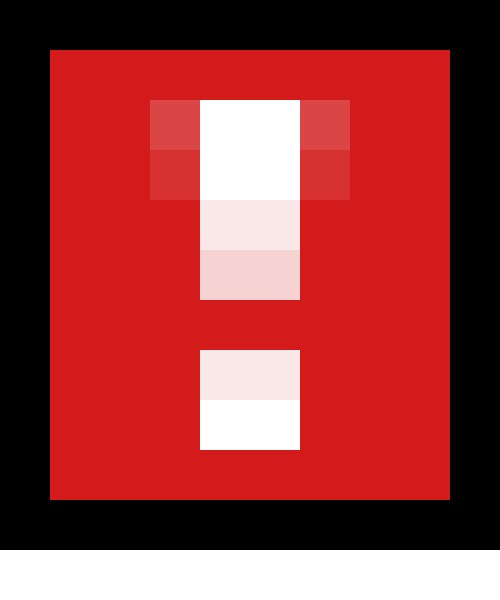
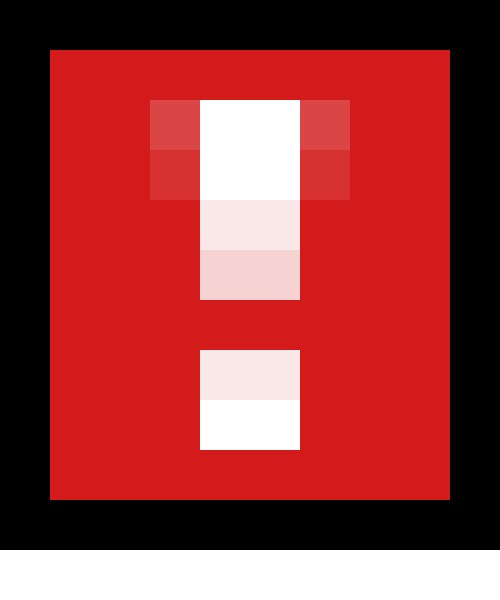
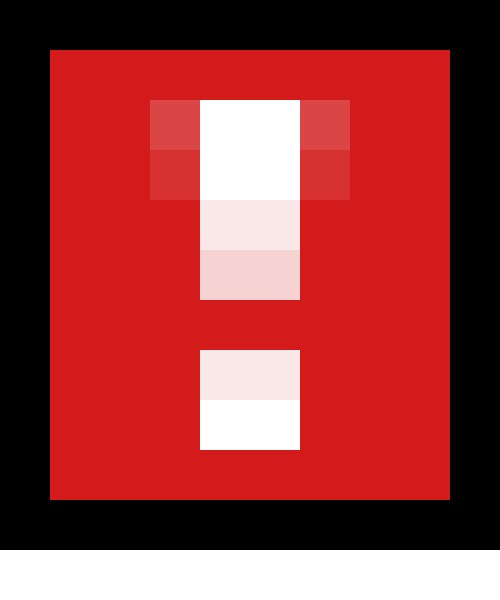 Setting up Mapbase for Hammer has two extra steps compared to setting up Hammer for other mods!
Setting up Mapbase for Hammer has two extra steps compared to setting up Hammer for other mods! 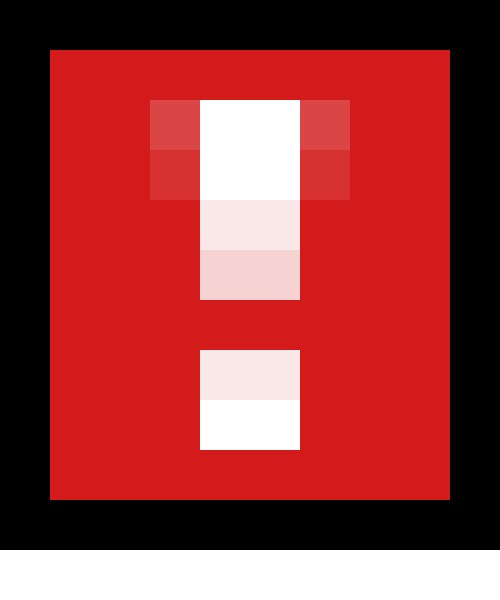
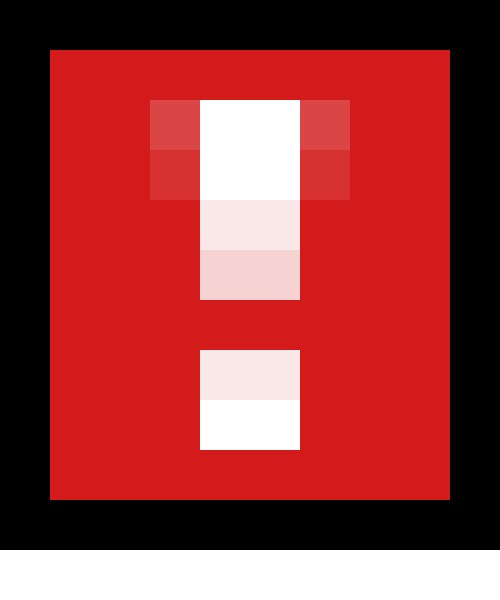
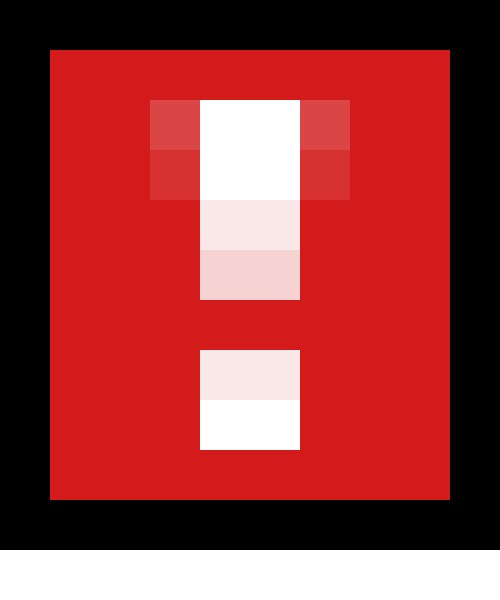
After installing Mapbase itself, you must have three things to use it with Hammer and other SDK tools:
- A custom game configuration which gets the assets and directories of the mod of your choice.
- A shortcut to
hammer.exethat has the-gamelaunch parameter followed by the absolute path to your mod (e.g.hammer.exe -game "C:\Program Files (x86)\Steam\SteamApps\sourcemods\mapbase_episodic"). The Mapbase Multi-Tool can create these shortcuts automatically. - Map compilation tools that support custom shaders. Slartibarty's Slammin' Source or Mapbase's custom compilers can be used. These tools should be placed in the same
bindirectory ashammer.exe. See this article for more information on Mapbase's compilers.
Custom game config
You must create your own custom game configuration for the mod you are mapping for.
The custom game config tells Hammer what game/mod you're mapping for. For example, this is what a custom game config for mapbase_episodic looks like:
If you are only setting up for Mapbase itself and not a mod using Mapbase, the custom game config would point to mapbase_episodic or mapbase_hl2. If you are setting up for a separate mod using Mapbase, the custom game config would point to that mod's name instead.
Mapbase's default FGDs are located in mapbase_shared/shared_misc/bin. You should only have to include halflife2.fgd. Do NOT include base.fgd. Some derivative mods may also have their own FGD which should be used instead (e.g. Map Labs with maplab.fgd).
Raw configs
Instead of creating a game config in Hammer, you could also modify bin/GameConfig.txt directly and insert configs into it.
These are the game configurations I use for both versions of Mapbase respectively:
"Mapbase - Episodic"
{
"GameDir" "C:\Program Files (x86)\Steam\SteamApps\sourcemods\mapbase_episodic"
"Hammer"
{
"GameData0" "C:\Program Files (x86)\Steam\SteamApps\sourcemods\mapbase_shared\shared_misc\bin\halflife2.fgd"
"DefaultTextureScale" "0.250000"
"DefaultLightmapScale" "16"
"GameExe" "C:\Program Files (x86)\Steam\SteamApps\common\Half-Life 2\hl2.exe"
"DefaultSolidEntity" "func_detail"
"DefaultPointEntity" "info_player_start"
"BSP" "C:\Program Files (x86)\Steam\SteamApps\common\Half-Life 2\bin\vbsp.exe"
"Vis" "C:\Program Files (x86)\Steam\SteamApps\common\Half-Life 2\bin\vvis.exe"
"Light" "C:\Program Files (x86)\Steam\SteamApps\common\Half-Life 2\bin\vrad.exe"
"GameExeDir" "C:\Program Files (x86)\Steam\SteamApps\common\Half-Life 2"
"MapDir" "C:\Program Files (x86)\Steam\SteamApps\common\Half-Life 2\sourcesdk_content\ep2\mapsrc"
"BSPDir" "C:\Program Files (x86)\Steam\SteamApps\sourcemods\mapbase_episodic\maps"
"CordonTexture" "tools\toolsskybox"
"MaterialExcludeCount" "0"
}
}
"Mapbase - HL2"
{
"GameDir" "C:\Program Files (x86)\Steam\SteamApps\sourcemods\mapbase_hl2"
"Hammer"
{
"GameData0" "C:\Program Files (x86)\Steam\SteamApps\sourcemods\mapbase_shared\shared_misc\bin\halflife2.fgd"
"DefaultTextureScale" "0.250000"
"DefaultLightmapScale" "16"
"GameExe" "C:\Program Files (x86)\Steam\SteamApps\common\Half-Life 2\hl2.exe"
"DefaultSolidEntity" "func_detail"
"DefaultPointEntity" "info_player_start"
"BSP" "C:\Program Files (x86)\Steam\SteamApps\common\Half-Life 2\bin\vbsp.exe"
"Vis" "C:\Program Files (x86)\Steam\SteamApps\common\Half-Life 2\bin\vvis.exe"
"Light" "C:\Program Files (x86)\Steam\SteamApps\common\Half-Life 2\bin\vrad.exe"
"GameExeDir" "C:\Program Files (x86)\Steam\SteamApps\common\Half-Life 2"
"MapDir" "C:\Program Files (x86)\Steam\SteamApps\common\Half-Life 2\sourcesdk_content\hl2\mapsrc"
"BSPDir" "C:\Program Files (x86)\Steam\SteamApps\sourcemods\mapbase_hl2\maps"
"CordonTexture" "tools\toolsskybox"
"MaterialExcludeCount" "0"
}
}
The shortcut
Once you’ve set up your new configuration, you must launch Hammer using the -game parameter pointing to the mod of your choice. This is usually done through a shortcut to hammer.exe that has the -game launch parameter followed by the absolute path to your mod (e.g. hammer.exe -game "C:\Program Files (x86)\Steam\SteamApps\sourcemods\mapbase_episodic"). The Mapbase Multi-Tool can create these shortcuts automatically and makes this step painless.
If you are only setting up for Mapbase itself and not a mod using Mapbase, the shortcut would point to mapbase_episodic or mapbase_hl2. If you are setting up for a separate mod using Mapbase, the shortcut would point to that mod's name instead.
This is what the Shortcut Creator in the Mapbase Multi-Tool and a shortcut created by the tool look like:
- "Bin Directory" should be the same directory Hammer is located in.
- "Mod Directory" should be the mod the shortcut(s) should point to, like
mapbase_episodic. Derivative mods should have their own folder name here.
This should be done for every Mapbase mod you plan on using Hammer with. Other SDK tools--like Faceposer or HLMV--must also be launched using a -game shortcut.
After setting up a shortcut for the mod of your choice, you must launch Hammer using that shortcut when you want to use Hammer for that mod.
Compile tools
Mapbase also requires users to use map compilation tools which support custom shaders. Slartibarty's Slammin' Source or Mapbase's custom compilers both support custom shaders, so you can install one or the other in order to compile maps for Mapbase.
The recommended setup is Mapbase's VBSP with Slarti's VVIS and VRAD.
Conclusion
Once you've set up the Mapbase mods in sourcemods, you should be prepared to launch Mapbase or mods utilizing Mapbase.
Once you've set up the custom game config, the Hammer shortcut, and the custom compile tools, you should be prepared to create maps in Mapbase.
If you encounter any issues setting up Mapbase as a mod or issues setting up Mapbase in Hammer, see Mapbase Setup Troubleshooting for common problems and solutions.
- Something Index
- Something special
- Something else

